Hi folks!
I have that ultraportable notebook, a HP 2510p. It features a 12.1″ LED-backlit screen, ambient light sensor, fingerprint device and so much more. After about one year of usage, I can say that I love this device and wouldn’t want to miss it anymore. However, it’s not perfect. Battery runtime is pretty acceptable, about 5 hours w/ wireless LAN enabled. The CPU, an Intel Core 2 Duo Ultra Low Voltage @ 1.2GHz is surprisingly fast.
The only big problem is the harddisk. The laptop shipped with a 1.8″ ZIF (PATA) HDD made by Toshiba, 80GB in size, 4200rpm, 8MB cache. Due to the small form factor and the low number of rpm, sequential read/write speeds are about 25MB/s. From desktop computers, I am used to 3.5GHz Core 2 Duo processors and HDDs that deliver between 70 and 100 MB/s in sequential read/write. I guess I don’t have to mention that random access, about 15ms with that 1.8″ HDD, makes real-life speed much worse. Windows XP startup takes ages, as does starting apps. So I looked for a decent 1.8″ ZIF SSD and found the MTRON MSD-PATA-3018-16 and -32. So I ordered the 32GB version and happily put it in the 2510p.
Everything was fine – I thought – until at some point I was wondering about the fan that kept spinning. When idle, the CPU core temperature is between 47°C and 50°C – it was at 59° this time. So I fired up the task manager to see what process caused the load. Interestingly enough, it was the process called “System”. So I downloaded Sysinternals’ Process Explorer to see some details. Turns out I have between 15% and 35% CPU load by “hardware interrupts”.
Now, knowing this does not really help. I heavily googled for interrupts and cpu usage/load and found several people have this problem, though most of them have no solution. Some guy had a defective mainboard, someone else fixed it by using another PATA cable, someone else bought a new DVD drive. So I double checked the ZIF connector cable and the connector at the SSD, everything seemed to be fine.
I also found out (and later read on the internet too) that rebooting or entering hibernation/standby fixes the problem. So now when all of a sudden I get this CPU load by the interrupts, I enter standby mode, switch on the notebook again and it’s gone. Now the funny thing is, between 5 and 30 minutes later, I get high CPU load again – either by the h/w interrupts again or by DPCs, deferred procedure calls, now between 30% and 40% CPU usage. And now I am totally unable to enter standby mode. When I click it, the screen flickers once and that’s it, no standby. So I reboot, most times windows shuts down until that moment when the HDD LED stops flickering and you know that it usually takes 4 or 5 more seconds w/o HDD activity and the screen will go black, but nothing happens anymore. I have to press the power button for 4 seconds.
So, after wondering what could cause that problem, I realised it might be the SSD. I used Acronis TrueImage to clone the partitions from the SSD to the old HDD and booted from it. No matter what I did, starting random apps, leaving it idle, surfing the web – nothing would make the CPU load appear.
So, at least I know in what direction I have to look. It’s either a hardware incompatibility between the SSD and the notebook (I have another MTRON SSD in my desktop computer, no issues there) or a bug in some part of the software. So what’d I need? A firmware update for the SSD, a new Intel chipset driver, new Microsoft hard disk drivers…. I have no clue. All I know is that it’s really annoying the fucking hell out of me. Although on my google trip I have learnt that there are several people that are fucked even more by this – their CPU load cranks up to almost 100%, rendering one core in the best case and the whole machine in the worst case useless and a reboot would take ages. And they need to work on these machines. Still, it’s annoying and what’s even more annoying is that I am totally clueless as I seem to be the only one having this special problem. A solution seems to be far, far away from a few clicks on google hits. I’ll email MTRON support, perhaps they’ve heard about this.
BTW, there’s nothing suspicious in the event log about this. Also, the firmware of the SSD is the latest available (20R1).
UPDATE: I installed Windows 7 RC x64 now. Whatever I do, the problem does not occur anymore. Seems to be an XP- (and Vista probably) only issue…

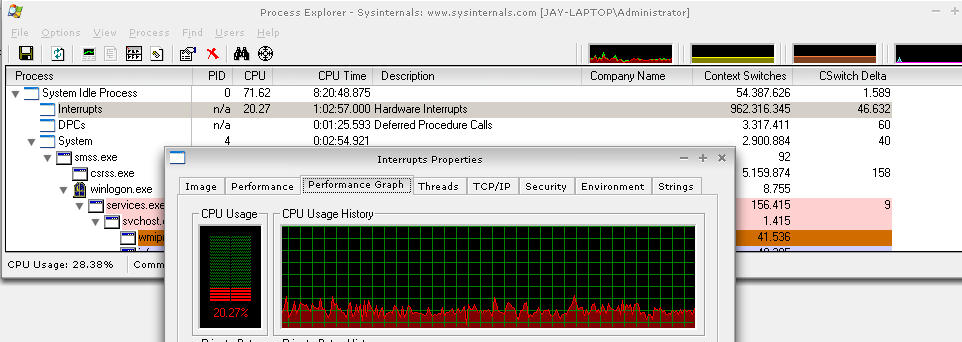
I’ve seen the mentioned behaviour many times, although only with hard disks which then always ran in PIO mode. And I also already knew how to get rid of that (delete the IDE controller from the device manager and reboot). And that issue was very obvious, because booting up alone would take four times the usual time.
But in this case, windows detects the maximum speed when you install the SSD, so if it is UDMA5, you can suspect that this is the maximum.
Nevertheless, I tried changing the registry according to the linked instructions, but the transfer mode remained UDMA5.
Anyway, the difference between 70MB/s and 100MB/s should hardly be noticeable in everyday usage, because the main things responsible for a noticeable faster speed are average access time and IOPS (input and output operations per second), and these are a multiple times faster with an SSD compared to any hard disk, especially with these slow 1.8″ 4200rpm hard disks.
I suspect the 70MB/S would be a result of running the mtron in UDMA-5 mode. http://neodon.blogspot.com/2006/07/little-known-tweak-to-boost-hard-drive.html explains how to force UDMA-6 mode. Worth a go perhaps?
Ah, interesting. I was wondering if the issue would occur with Vista too.
Well, I installed a fresh XP, I even customized it a bit using nlite. All I did was install the drivers from the HP homepage, but none of the HP tools provided there except HP Battery Check and Quick Launch Buttons. And HP Update. Also, I disabled the fingerprint reader in the BIOS, I don’t use it anyway.
First I thought that the problem might be caused by the missing HDD shock sensor driver, so I installed it, but – as expected – it only told me that the installed drive is not supported. And the problem remained.
I had a similar problem on the 2710p, Vista Business 64, and the Mtron 1.8. I believe the problem might be related to part of the HP Protects tools. I removed various parts of HP Protect tools, the only thing left is the BIOS configuration aspect, and the problem seems to have gone away. This was a constant problem before removing most of Protect tools suite and now only pops up on rare occasions.