TL;DR: I’ve written a web tool you can use to view and download your Hangouts chat history. Click this link and follow the instructions.
Google Hangouts as messaging platform has some advantages over other often used services. On my smartphone, I mainly use WhatsApp and Threema, but both lack other clients so far WhatsApp web can only be used from one device at a time, and Threema lacks a web/desktop client, so communication is limited to using the smartphone which is somewhat annoying for longer conversations. This is a thing I like about Hangouts, it happens on all my devices and I can hop in and out of a conversation wherever I am at that time.
The problem
However, a major downside for me is the inability to export your chat. Sometimes you want to re-read some conversation you’ve had, or search for something the chat partner has said, like a link to a website. Now I am used to using IRC (Internet Relay Chat), which is kind of oldschool but – depending on the chat client configuration – can log everything to text files. You can read them, grep them, search for links, nicknames, everything. Log files of conversations are great.
Since I do not have Gmail, I can’t tell how accessible or not the chat history is in the Gmail web interface, but in the Chrome app, Android app and the chat box on the Google+ website, you can only see the last 50 or so messages. If you scroll up more than that, it dynamically loads more messages from the server. Then again, scroll up, and it will load some more. If you had a couple of long conversations, this can take quite a while, and even when you do this, the output produced by selecting all and copy pasting the chat to a text editor is ugly and not useful. So I googled how to export the chat. WhatsApp for example lets you send conversation histories via e-mail, which is great. It seems, however, that Hangouts cannot do this – there is no export/archive function whatsoever.
Getting closer
Yet there is a way to access that data, it’s just not as trivial as clicking an “export to .txt” button. One of Google’s several tools, Google Takeout, allows you to download all your Google account related data, i.e. your g-mails, calendar data, contacts, Google+ posts… and Hangouts conversations. When you do this, it will create a .zip archive containing a file which contains the chat data, JSON encoded.
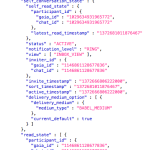
This file is full of unnecessary rubbish, I estimate less than 10% of the file contents are actual chat messages, the rest is metadata such as participant IDs, conversation IDs, read status, timestamps, and lots of other things. This makes the file unreadable and messy (note that there is not even one actual chat message in the part I screencaptured).
My Solution
I spent some time analyzing the structure of that JSON and wrote a parser in PHP to turn the JSON into different useful formats. It offers the following views and download options:
- HTML view, displays the chat nicely formatted in a messenger-like style so you can easily read through it (features clickable links, embedded images etc.)
- Text view, shows the chat in an IRC-like format that you could copy paste to a text editor.
- XML view, in a textbox, to be copy-pasted somewhere.
- XLSX download, all conversations in a single Excel 2007 (Office Open XML) document
- CSV download, this can be opened in Excel, LibreOffice Calc etc.
- ZIP with CSVs, all conversations as single CSV files, bundled in a .zip archive to download
In order to use the parser, you have to…
- download your chat history from Google Takeout
- (optional: extract the JSON file from the .zip archive you get from Google)
- upload it to the parser (zip or extracted JSON).
It will then show you a list of all your Hangouts conversations, be it group or one-to-one chats, and you can then view or download single conversations.
Screenshots
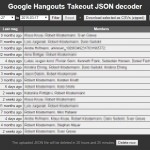
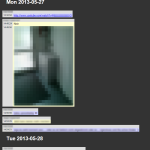
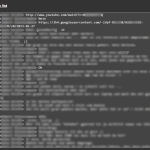
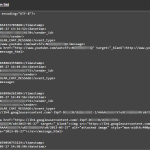

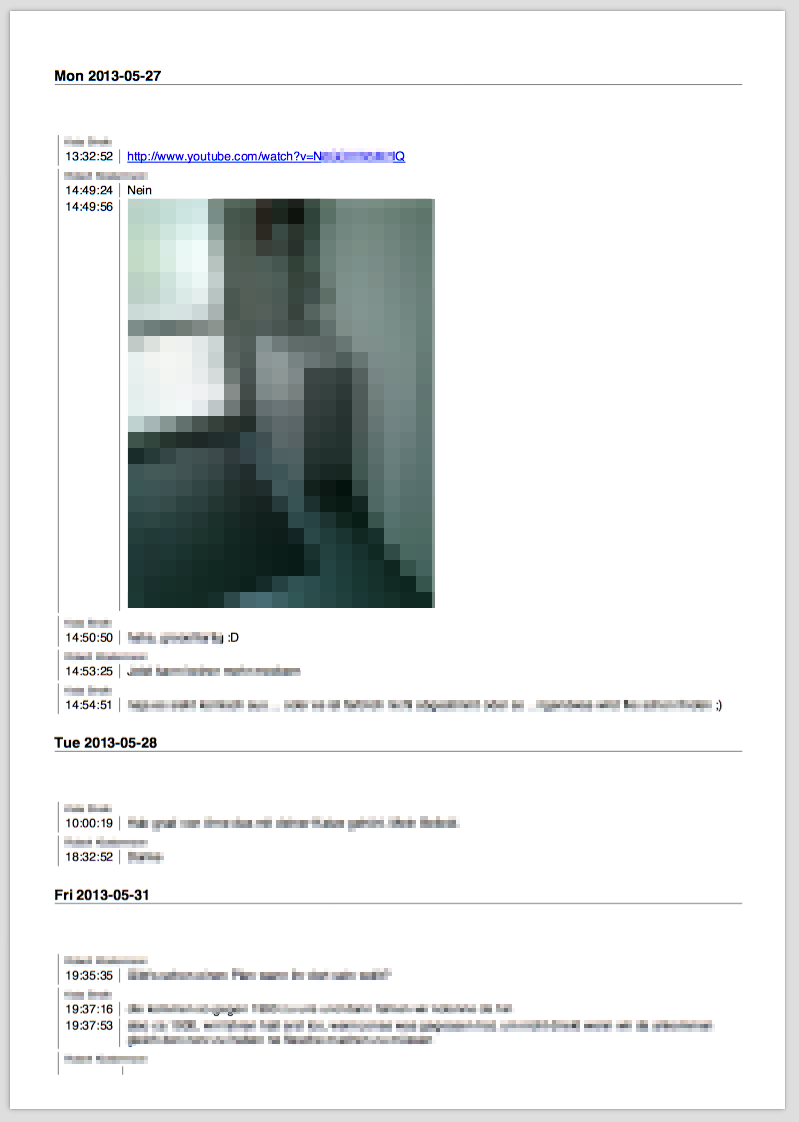
Don’t worry, your text will not be all blurry
Caveats
Google switched from Google Talk to Google Hangouts on May 15th, 2013, and the file you get from the Google Takeout export only contains Hangouts chats. This means that there won’t be messages from before that date in your export.
Older chat messages can be found in the “Chats” folder in Gmail. My tool can only work with Hangouts data – if you want to export Google Talk chats too, there’s a python script by Clint Olson (@coandco) here.
Click here to use my parser
If you have a suggestion or found a bug, please do leave a comment below! You can also chat with me in #JayCorner on freenode and QuakeNet.
FAQ
Privacy notice aka What happens to my file when I upload it to your server?
The uploaded file will be stored on the server for 24 hours (there is an hourly cron job that deletes uploads older than 24h), so you have enough time to review your conversations and work with the data. After that, you’ll have to re-upload. I am the only person with access to the server, and I promise I won’t read your chats, you’ll have to trust me on that though There is now (as of 2015-03-15) also a “delete immediately” button at the bottom of the conversation overview, so you can delete your upload when you’re done.
Why does the parser show “unknown_102900492317555965172” instead of the name for some people?
I don’t know. Every person has what Google calls a “gaia_id”, it’s just a long number like 102900492317555965172. This is what identifies that person. In most cases, the person’s name is given in the Hangouts export file too, but sometimes it’s missing. I don’t really know why, maybe they have some stricter privacy settings than most of the people, or maybe they don’t have a Google+ profile, or a private one, or changed their name, … I could only guess. I couldn’t find out the reason so far. Sorry.
How can I save the HTML view with all the images?
Just open the HTML view and use your browser’s “File -> Save as…” function. Make sure to choose “Complete page” or “HTML with all images” or something like that as format, to avoid only saving the html page but nothing else.
Will you publish the source code so I can run the parser on my own server?
Yes and no. I will not publish the source code of the whole parser, and by that I mean the website layout, the uploader, all the methods for exporting/viewing a CSV, XLS, HTML etc. – what I did publish though is the very PHP method that actually parses a Hangouts json file into a PHP array of conversations. You are free to build your own parser around that.
Updates
Update #1 2014-12-29: the CSV link now generates a file download instead of showing a large text box with comma separated text.
Update #2 2014-12-30: I have made some more improvements to my parser and moved the actual parsing code to a separate function, which I published here.
Update #3 2015-01-02: Memory optimizations, fancy HTML5 uploader, view as XML, proper error messages, date picker in HTML view, subtle CSS improvements, bugfixes
Update #4 2015-01-04: Button to download a .zip containing CSVs of all convos.
Update #5 2015-01-10: Added XLSX export (1 conversation per sheet)
Update #6 2015-03-15: Added “delete my upload now” button to the conversation overview after being asked by someone to delete their upload
Update #7 2015-03-21: Added sortable “time of last message” column to conversation list, added expand/collapse to members column when there are more than eight members in a conversation, added message date range filter (makes the conversation list show only conversations with at least one message in the given date range), added selection checkboxes to conversation overview so you can select one, many or all conversations to download as XLSX or zipped CSV. Updated the screenshot of the conversation overview to reflect the changes. Also, the message order in the HTML view can now be reversed (newest message at the top, oldest at the bottom). Some of these changes were based on suggestions by @JMG, kudos to him!
Update #8 2015-04-26: You can now upload the zip file directly instead of first extracting the Hangouts.json file from it and uploading that, this will make uploads much faster and reduce traffic. Thanks @HIM357 for the suggestion.
Update #9 2015-05-29: Fix for chat timestamps being in GMT+1 instead of the user’s local timezone. Thanks @SC for the bug report and @amh for his help with testing the fix.
Update #10 2015-06-13: Added .txt download for single conversations and zipped .txt download for multiple conversations. Thanks @Tomcat for the suggestion.
Update #11 2015-07-06: The hangout parser is now SSL encrypted! Requests to http://hangoutparser.jay2k1.com will be redirected to https://hangoutparser.jay2k1.com. Shoutout to StartCom for providing the certificate!
Update #12 2015-08-07: In the HTML view, the current date is now always visible at the top. It took some CSS fiddlery to make it the way I wanted it to be, and now I’m quite satisfied with it. Thanks to @Ray890 for joining me on IRC and suggesting it!
Update #13 2015-09-23: I made a secondary CSS stylesheet for printing, so if you print the HTML view now, it will look kind of good. I also added a screenshot above to show what it looks like.
Update #14 2015-10-15: Wooooo, 10,000 uploads! I’d never have expected this to be so successful and useful to so many people. Thank you guys! Having coded something that many people use feels great!
Update #15 2016-04-30: Wooooo, 20,000 uploads! This is great. The second 10,000 uploads just took about six and a half months, that’s about half the time of thefirst 10,000. It’s really great to know something I coded is useful to so many people!

Brilliant thanks
Saved a marriage, you did. Good work! Love it, and will be DEFINITELY using it in the future If I ever have some spare change to throw at ye, I’ll gladly do so!
I can’t imagine how this tool could save a marriage, but wow, that sounds awesome! Glad I could help!
I can’t thank you enough. Our son died suddenly on May 6 and I’ve been struggling to capture and save our Hangouts chats. With your help, I was able to grab everything back to June of 2013. I can’t thank you enough.
fantastic tool, helped me a lot, works great
Nice work sir. Really appreciable.
Oh wow – I was absolutely thrilled to find your parser – but there was one thing I didn’t understand – in one conversation the names were not given in the either the cvs or htm? download, but rather the people were marked as “unknow” and their IP address given! 6 I’m sorry but the conversation was (hopefully) private, so I can’t give you the link.
In another, the names of the participants were clearly given.
Not very helpful feedback I guess
but I will be back LOL
Hi, that’s not an IP address but some kind of ID number given to Hangout users by Google. I have written an FAQ entry about that.
Also, thank you very much for your donation I appreciate it a lot!
Thank you – that was very helpful
Many thanks, you’ve save my day. Enjoy the beer!
The tool was great..!!! Thanks man.
Bonjour,
J’ai un message d’erreur quand je sélectionne mon fichier json …
Big, BIG THANKS MATE!
it won’t display the deleted conversation.
if i want that what i do??
please help me
I’m afraid if you delete a Hangouts conversation, it is being deleted. Although this is is kind of obvious, you probably expected otherwise, be it because we live in a (computer) world of undo, or because everyone seems to think Google would never (let us) delete our data.
But I guess the moment you delete a conversation, the data is gone. Which means it’s not in the Takeout file, which in turn means my parser can’t display them.
Sorry.
how to delete a post in paste.jay2k1.com…?
This was great. Thank you so much for your hard work, and for sharing freely here. Much appreciated!
This worked beautifully. Thank you for this tool.
thank you so much for building this fantastic thing!
Thank you for this. It’s a crucial tool for archiving during the process of leaving the almighty Google.
Hi, this tool of yours is truly terrific! It saved me so much time trying to scroll up, copy and paste the chat content. I wonder if this method could be used for fb messenger chat history? Or do you have any recommendations of how to extract fb messenger chat history of a specific chat partner?
I’m sorry, no. I don’t even use facebook…
Glad you like my parser though
Truly awesome, works like a charm!
Many thanks for providing this masterpiece of converter!
I have downloaded the zip. but after extracting the size of my Hangout.json is too small(1KB). so the parser giving me error “file is too small”. I think something is wrong with the zip. Please help.
The zip file is probably empty. I can’t help you if what you get from Google Takeout is empty though…
The parser seems to be extremely slow to load these days. The parsed json file also times out after i download the html file and i then have to reload the json file. Ho can i save the entire file so it does not have to be uploaded again into the parser.
There is no option to permanently store a Hangouts.json file on the server. I think about resetting the 24 hour countdown for automatic deletion when you click something on the page though.
I’d like to investigate the slow website issue, can you please elaborate a bit on that? Is every page load slow, even refreshing the main page? Or can you describe what exactly is slow? Thanks!
The parser has been slow to load the hangouts.json file when the file is uploading to the server. I have speed checked my connection and I have an 18mb per second upload. The parser this week seems to be faster than when I tried last week so perhaps it was on my end. After parsing the parsed file functions well regardless of the upload time. On many occasions last week the json file would take well over 2 hours to load to the server and would sometimes time out and I would have to reload the file.
Two hours to upload? That’s ridiculous. I don’t know why this has happened to you, I can tell you that this server is really not busy at all, and it has 1 Gigabit/s upload and download speed. This means that it is capable of receiving a 100 MB (That’s megabyte) file in one second. However, your internet connection, your computer and the available bandwidth on the network route from your computer to my server are all factors that can influence how long it takes. If by “18 mb per second” you mean 18 MBit/s, a 100 MB file would take 44 seconds to upload. So, as I said, two hours are quite ridiculous and I have no explanation for that, however I am 99.9% sure it’s not my server.
thank you pal, you’re a life saver
i am not seeing the print view option any advice?
Hi Jill,
just press Ctrl+P (or Cmd+P on a Mac) to bring up the browser’s print dialog. The print layout will automatically be applied.
Thanks very much for such a useful tool. Don’t have to scroll the whole thread! Such a saver. Now trying to figure out how to trace my video/voice history in hangouts.
Hi Jay, thank you for this. Very helpful. Any way to see chat history for the past few days even though history was off? just something of sentimental value
Hi Fab, I’m not sure I understand what you mean by ‘history was off’. But in general, my tool can only display what is in the Google Takeout file. If what you are looking for is not in there, I’m afraid I can’t help you…
Bummer! you can choose to turn off the history when chatting with someone; i’m guessing that the chat is then “erased”. Thank you.
Terrific, thanks very much, works a treat!